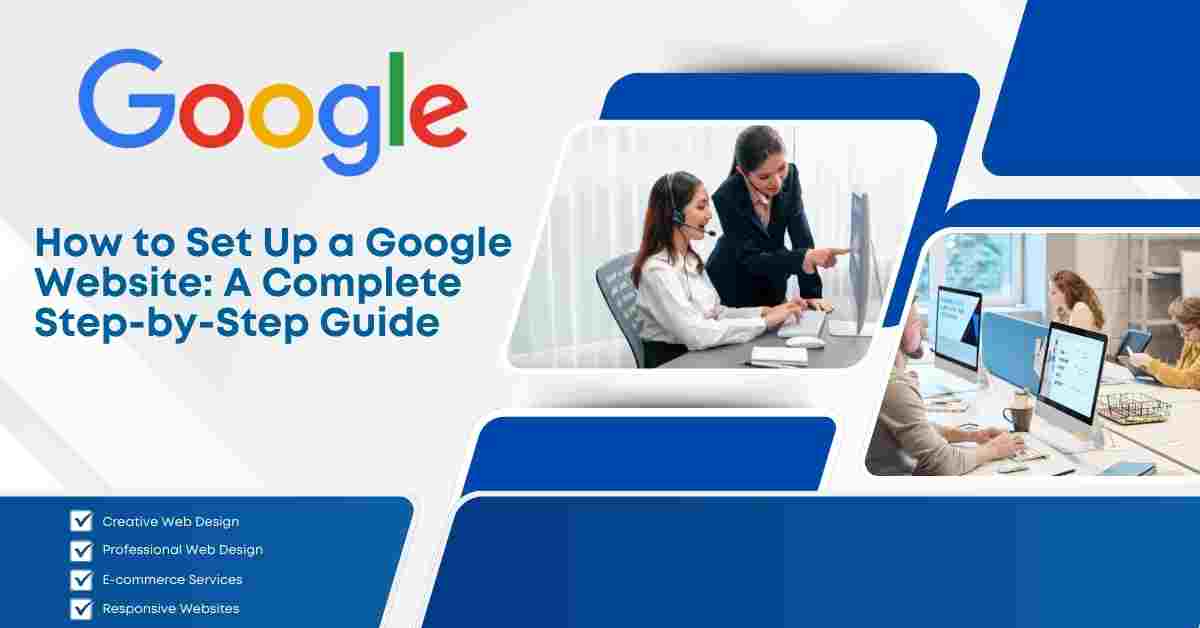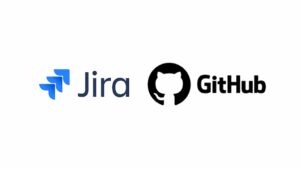How to Set Up a Google Website: A Complete Step-by-Step Guide.
Table of Contents
- Introduction
- Why Choose Google for Your Website?
- Planning Your Google Website
- Google My Business vs. Google Sites
- How to Access Google Sites
- Choosing a Template for Your Website
- Customizing Your Google Website
- Adding Content to Your Google Website
- Optimizing Your Google Website for SEO
- Setting Up a Custom Domain with Google Sites
- Adding Google Analytics to Track Your Website Performance
- Integrating Google Workspace with Your Website
- Ensuring Mobile Responsiveness for Your Google Website
- Publishing Your Google Website
- Promoting Your Google Website
- Google Website Security: Best Practices
- Troubleshooting Common Google Website Issues
- Frequently Asked Questions (FAQs)
- Conclusion
1. Introduction
Creating a website is essential for any modern business or individual looking to establish an online presence. Google Sites offers a simple, user-friendly platform for building a professional website without needing to know complex coding. This guide will take you through the process of setting up your website on Google Sites or How to Set Up a Google Website.
2. Why Choose Google for Your Website?
Google Sites offers an easy and accessible way to create a website for your business, personal blog, or portfolio. Below are the key reasons why you might choose Google Sites for your website:
- User-Friendly: No technical or coding knowledge is required.
- Free Hosting: Google provides free hosting for your website.
- Integration with Google Tools: Seamlessly integrates with other Google services like Google Analytics, Google Drive, and Google Ads.
- Mobile-Responsive: Automatically adapts to mobile devices.
- Security and Reliability: Google offers secure hosting with reliable uptime.
- Collaboration: Google Sites allows multiple users to edit and collaborate on the same website.
3. Planning Your Google Website
Before you start building your website, it’s essential to have a clear plan. Here’s what you need to consider:
- Purpose of the Website: Define the goal of your website. Is it for business, personal use, or as a portfolio?
- Target Audience: Who will visit your website? Knowing your audience helps you design the content and structure effectively.
- Design and Structure: Think about the design layout, navigation, and functionality of your website. Will you need a blog section, contact forms, or e-commerce features?
- Content: Plan the content for each page. What text, images, or videos will you include?
- SEO Goals: Ensure you are targeting the right keywords and optimizing for search engines from the start.
4. Google My Business vs. Google Sites
Before you set up your Google website, it’s essential to understand the difference between Google My Business and Google Sites:
- Google My Business (GMB): A tool for managing your business’s online presence across Google, especially for local businesses. It helps you manage how your business shows up in Google search results and Google Maps.
- Google Sites: A website builder tool that helps you create a full website, typically for personal use, business, or educational purposes.
For businesses looking to create an online presence, Google My Business can enhance visibility in local search results, while Google Sites offers a customizable website-building platform.
5. How to Access Google Sites
To get started with Google Sites, you need a Google account. Once you have one, follow these steps:
- Go to the Google Sites website (https://sites.google.com).
- Log in with your Google account.
- Click on the “+” button to create a new site.
- Choose between creating a new site from scratch or using a template.
Google Sites also offers pre-designed templates to speed up the process, but customization is key to making your site unique.
6. Choosing a Template for Your Website
Google Sites provides various templates for different types of websites:
- Portfolio: Ideal for showcasing your work, such as design, photography, or writing.
- Business: For creating a professional business website with services, contact information, and more.
- Event: Perfect for creating a site for an event like a wedding or conference.
- Personal: A simple layout for personal blogs or informational websites.
Once you select your template, it’s time to start customizing it to fit your needs.
7. Customizing Your Google Website
Customizing your Google website is where you get creative. Google Sites allows you to:
- Change Colors and Fonts: Adjust the website’s color scheme and font style to match your branding.
- Add Images and Logos: Upload images for banners, logos, or any other visuals you want to use on your website.
- Customize the Header: Modify the header to display the site name, slogan, and images.
- Adjust Layout: Use drag-and-drop functionality to move sections and elements around the page.
- Navigation: Set up navigation menus to help users easily browse your website’s pages.
Remember, your website’s design should be clean, simple, and user-friendly.
8. Adding Content to Your Google Website
Content is what drives your website’s purpose. Here’s what you can add:
- Text: Write clear and engaging text that aligns with your business goals. Use headings, subheadings, and bullet points to improve readability.
- Images and Videos: Add relevant images or videos that enhance your content and offer a visual appeal.
- Forms: If you need to collect customer information, add forms for contact, registration, or inquiries.
- Links: Include links to other pages of your website, or external links that provide additional value.
When adding content, keep SEO in mind. Use keywords that your audience is likely to search for to ensure your site is discoverable.
9. Optimizing Your Google Website for SEO
Google Sites is already optimized for mobile responsiveness and secure hosting, but there are other important SEO strategies to follow:
On-Page SEO:
- Title Tags: Make sure each page on your site has a descriptive title.
- Meta Descriptions: Although Google Sites does not allow custom meta descriptions, the title and description of each page play a crucial role.
- Headings (H1, H2, H3): Use headings properly to organize your content and make it easy for search engines to understand.
- Keywords: Incorporate relevant keywords throughout your content. Make sure they appear in headings and body text.
Off-Page SEO:
- Backlinks: Get quality backlinks from trusted sites to improve your site’s authority.
- Social Media Sharing: Promote your Google website across your social media platforms to generate traffic.
- Local SEO: If your business targets local customers, optimize for location-based keywords and claim your Google My Business listing.
10. Setting Up a Custom Domain with Google Sites
A custom domain adds professionalism and trustworthiness to your website. Here’s how to set it up:
- Purchase a Domain: You can buy a domain from a domain provider like Google Domains, GoDaddy, or Namecheap.
- Access Google Sites Settings: Go to the Settings option on Google Sites and select Custom URLs.
- Connect the Domain: Follow the instructions to link your domain to your Google Site.
Having a custom domain also helps with SEO, making your site more discoverable.
11. Adding Google Analytics to Track Your Website Performance
Google Analytics is essential for tracking the performance of your website. Here’s how to add it to Google Sites:
- Create a Google Analytics Account: Go to the Google Analytics website and sign up for an account.
- Get Your Tracking Code: After setting up your property, Google will provide a tracking code.
- Add the Tracking Code to Your Google Site: Go to the Google Sites settings, and under the Analytics section, paste your tracking code.
By monitoring your website’s analytics, you can optimize your content and design to improve performance.
12. Integrating Google Workspace with Your Website
Google Workspace (formerly G Suite) offers a set of tools that can help you manage your business website:
- Google Drive: Store files, images, and documents related to your site.
- Google Calendar: Integrate a calendar for appointments, events, or bookings.
- Google Forms: Use Google Forms to collect data from your visitors.
- Gmail: Set up a professional email address using your custom domain.
13. Ensuring Mobile Responsiveness for Your Google Website
Most users now browse websites via mobile devices, so ensuring that your Google Site is mobile-friendly is crucial. Google Sites templates are automatically responsive, but make sure to test your site on different devices to ensure a smooth user experience.
14. Publishing Your Google Website
Once your website is ready, it’s time to publish it. Follow these steps:
- Review your site for any errors.
- Click the Publish button in the top right corner.
- Choose the web address (domain) where your site will be published.
Your Google website is now live!
15. Promoting Your Google Website
Now that your site is live, it’s time to promote it:
- SEO: As discussed, optimizing your site for search engines is key.
- Social Media: Share your site across social media channels to increase visibility.
- Email Marketing: Send newsletters and promotions to your subscribers with links to your website.
16. Google Website Security: Best Practices
To keep your Google website secure:
- Use HTTPS: Google Sites automatically provides SSL encryption.
- Strong Passwords: Ensure your Google account has a strong password.
- Regular Updates: Keep your site updated with new content and features to keep it relevant and secure.
17. Troubleshooting Common Google Website Issues
Some common issues with Google Sites include:
- Design Elements Not Loading: Ensure your images and assets are correctly uploaded.
- SEO Issues: Check if your pages are indexed by Google Search Console.
- Custom Domain Setup: If there’s an issue, ensure that your domain settings are correctly configured.
18. Frequently Asked Questions (FAQs)
Q: Is Google Sites really free?
Yes, Google Sites offers free website creation, but you may need to pay for a custom domain.
Q: Can I use Google Sites for e-commerce?
Google Sites is not designed for full e-commerce functionality, but you can link to third-party e-commerce platforms like Shopify.
19. Conclusion
Setting up a Google website or how to set up a google website is an easy and effective way to establish your online presence. By following this guide, you’ll be able to create a well-designed, SEO-friendly website that is mobile-responsive and optimized for performance.
Read More: How to Make a Site Load Faster: A Complete Guide to Boosting Website Performance