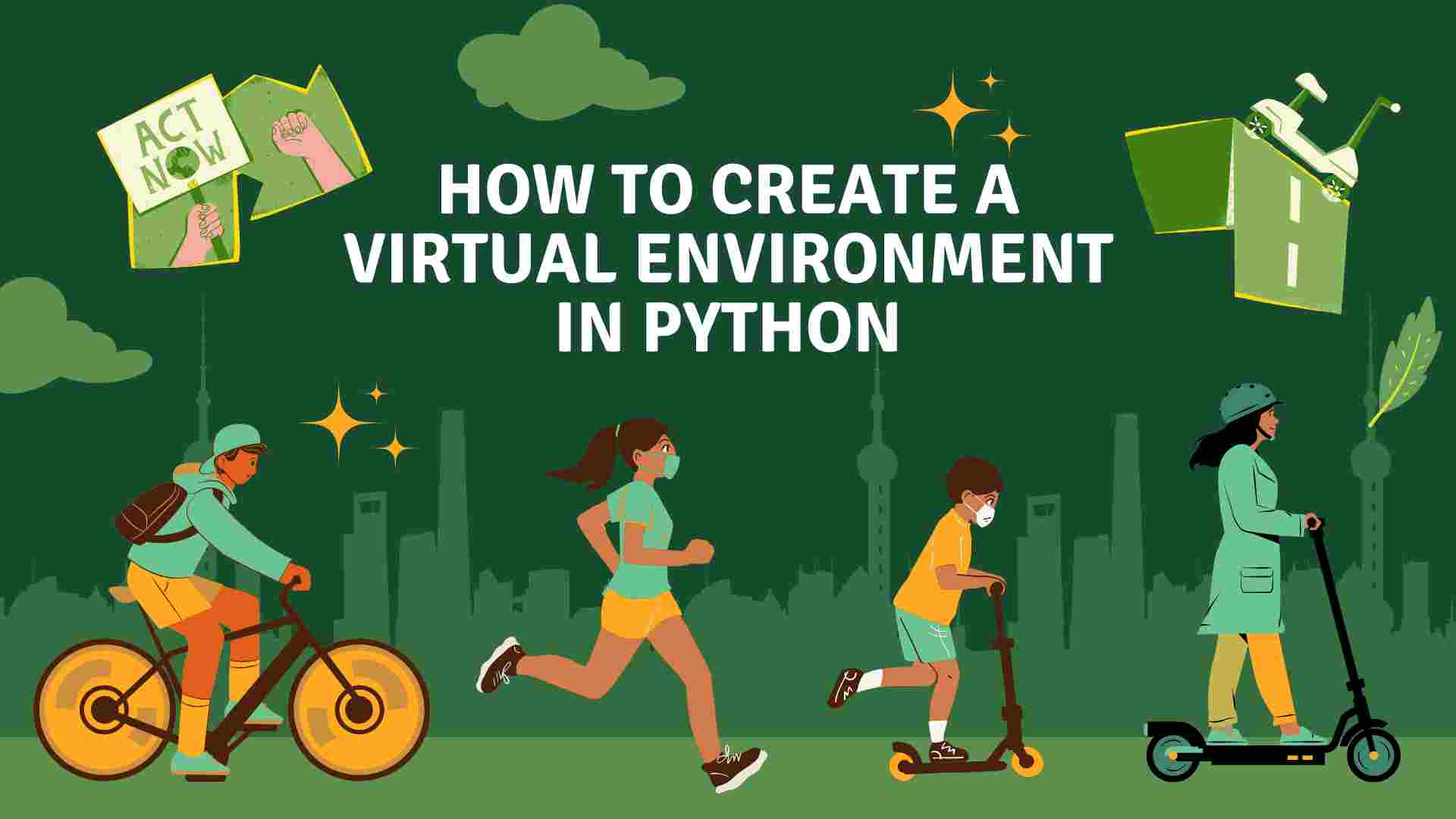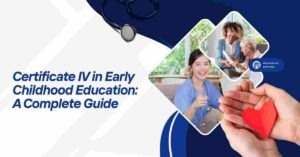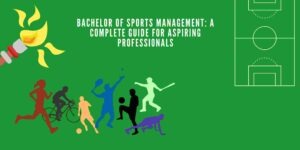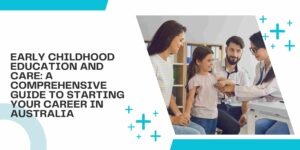Introduction
Creating a virtual environment is a crucial step in Python development. Whether you’re working on a personal project or a large enterprise application, managing dependencies effectively is essential. Python’s virtual environment allows developers to isolate their project’s dependencies from the global Python environment, ensuring compatibility and preventing conflicts between packages.
In this comprehensive guide, we will cover how to create a virtual environment in Python, discuss the importance of using virtual environments, provide examples, and share best practices to maintain your development setup.
What is a Virtual Environment in Python?
A Virtual Environment is a self-contained directory that includes a specific Python interpreter and installed packages. It ensures that dependencies of different projects do not interfere with one another. By isolating packages, developers can maintain clean and manageable environments.
Why Use a Virtual Environment?
- Dependency Management: Prevents conflicts between packages.
- Version Control: Allows different projects to use different versions of the same package.
- Security: Reduces the risk of package-related issues affecting the global environment.
- Reproducibility: Makes it easier to replicate the exact environment on other systems.
- Portability: Simplifies sharing projects across multiple developers.
How to Create a Virtual Environment in Python
Step 1: Install Python
Before creating a virtual environment, ensure you have Python installed on your system. You can verify this by running:
python --version
Or
python3 --version
If Python is not installed, download and install it from the official Python website.
Step 2: Install Virtualenv
Python’s standard library includes the venv module, which is sufficient for most cases. However, some prefer using virtualenv for additional functionality.
To install virtualenv globally:
pip install virtualenv
Step 3: Create a Virtual Environment
Use the following commands to create a virtual environment:
python -m venv myenv
Or, for Python 3:
python3 -m venv myenv
This will create a directory named myenv in your current working directory containing a copy of the Python interpreter and standard library.
Example:
Suppose you are building a Flask-based web application called FlaskApp. To create a virtual environment:
python3 -m venv FlaskAppEnv
This creates a folder named FlaskAppEnv. Inside it, you’ll find directories like bin, lib, and include.
Step 4: Activate the Virtual Environment
- Windows:
myenv\Scripts\activate
- Linux/MacOS:
source myenv/bin/activate
Once activated, your terminal prompt will change to indicate the active environment.
Example:
If you activated your environment named FlaskAppEnv, your terminal will display something like:
(FlaskAppEnv) user@system:~/projects/FlaskApp$
Step 5: Install Packages
Install packages within the virtual environment using pip:
pip install flask
To verify installed packages:
pip list
Step 6: Deactivate the Virtual Environment
To exit the virtual environment, simply run:
deactivate
Best Practices for Using Virtual Environments
- Create a Requirements File:
pip freeze > requirements.txt
- Use Virtual Environments Per Project: Avoid sharing environments between unrelated projects.
- Keep Dependencies Updated: Regularly update packages using:
pip install --upgrade package_name
- Use Version Control: Store
requirements.txtfiles in your version control system for consistency. - Testing: Test your application thoroughly in the virtual environment before deploying it to production.
- Documenting Dependencies: Always include
requirements.txtin your project’s repository.
Troubleshooting Common Issues
- Command Not Found: Ensure
venvorvirtualenvis installed. - Activation Not Working: Check your system’s path settings.
- Package Conflicts: Use isolated environments to avoid dependency clashes.
- Access Denied Errors (Windows): Run your terminal as Administrator.
- Module Not Found Error: Ensure your virtual environment is activated before installing packages.
Conclusion
Creating and managing a virtual environment is a fundamental skill for Python developers. By learning how to create a virtual environment in Python, you can improve your workflow, maintain consistency, and ensure compatibility across various projects.
By following the steps and best practices outlined in this guide, you can efficiently work on multiple projects without worrying about dependency conflicts.
Happy Coding!